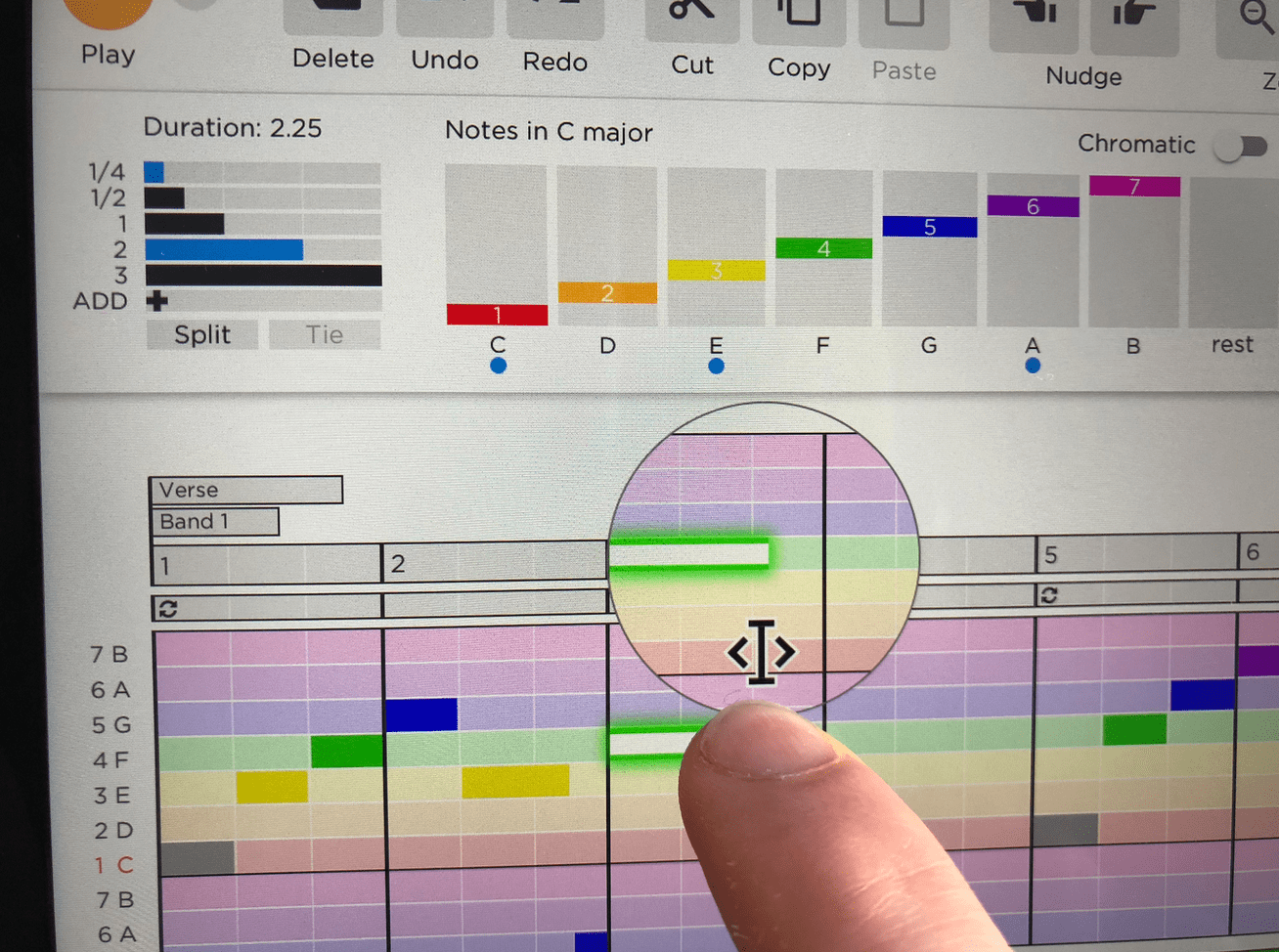
The Hookpad team isn’t shy about saying that they originally built Hookpad for keyboard & mouse input – not touch. But in 2020, the team did a lot to make Hookpad work better on iPad and other touchscreen devices. In this post, I’m going to share with you the five things that I do to make Hookpad work great on iPad.
You’ll want to make sure you are using Hookpad 2.18.0 or newer as some of these features weren’t available until that version.
Tip #1: Use Hookpad’s Touch Controls Option on iPad
Go into preferences, scroll down to app preferences, and then turn on touch controls. What this does is prioritize the delete, undo, redo, cut, copy, paste, nudge and zoom buttons so that they’re always there, ready for you when you need them.
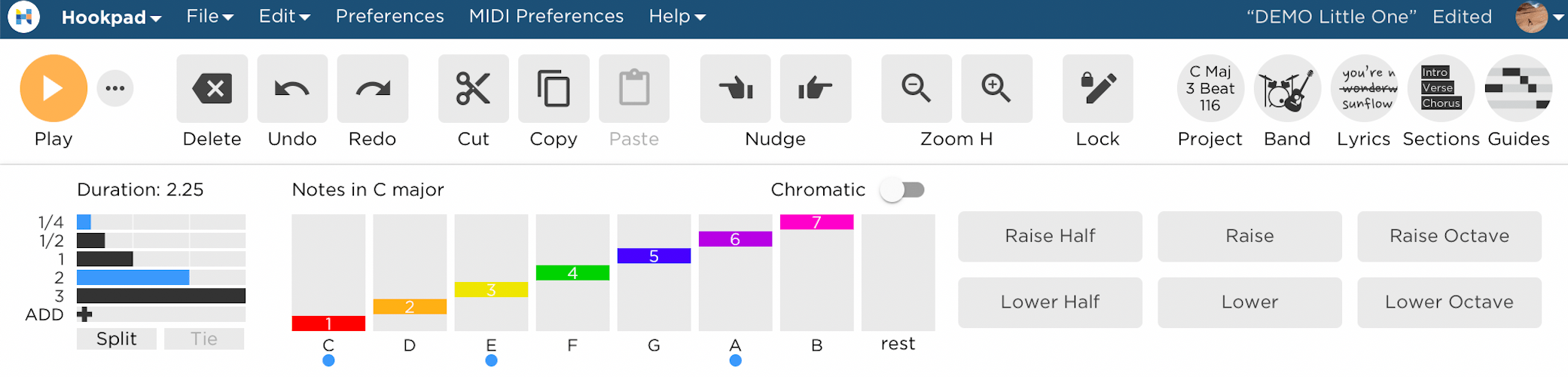
Tip #2: Increase the Height of Notes on iPad
Go into preferences -> app settings -> note height. I recommend a value of 16 pixels or higher. You’re going to do this because you want to have an easy time selecting notes with your finger. You want the notes to be tall enough.
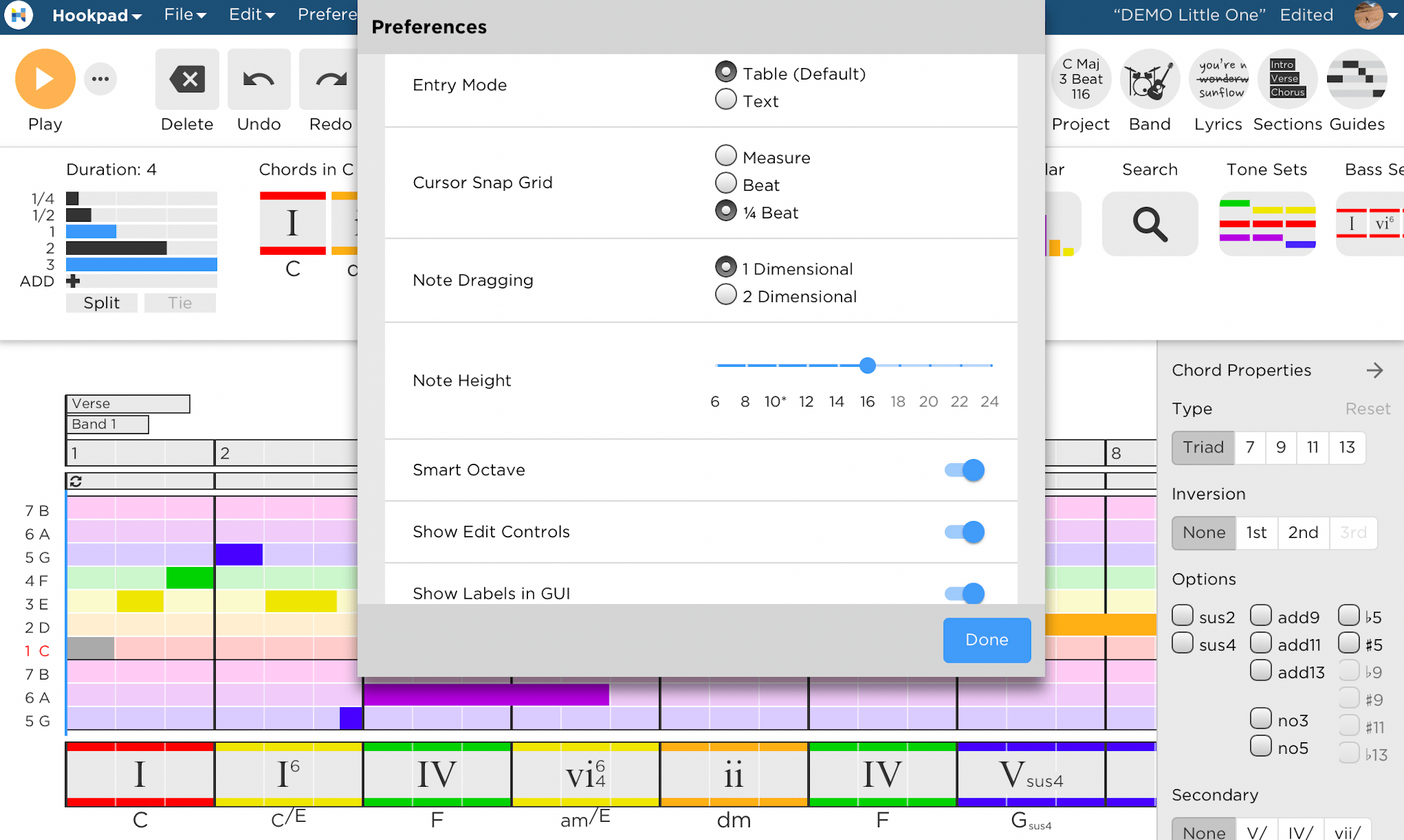
Tip #3: Use Two-Finger Swipe to Scroll & Pan the Score
Use a two-finger swipe if you want to scroll/pan the score. This one isn’t so obvious, but is a lifesaver!
Tip #4: Add Hookpad to Your iPad Home Screen
Click the share icon and scroll down and select “add to home screen”. You’re doing this for a few reasons
- You get a bit of extra real estate by not having the Safari URL bar
- It solves an annoying double-tap to zoom thing that happens when you use Hookpad in mobile Safari.
- It will let you use Hookpad in the future even when you don’t have a network connection.
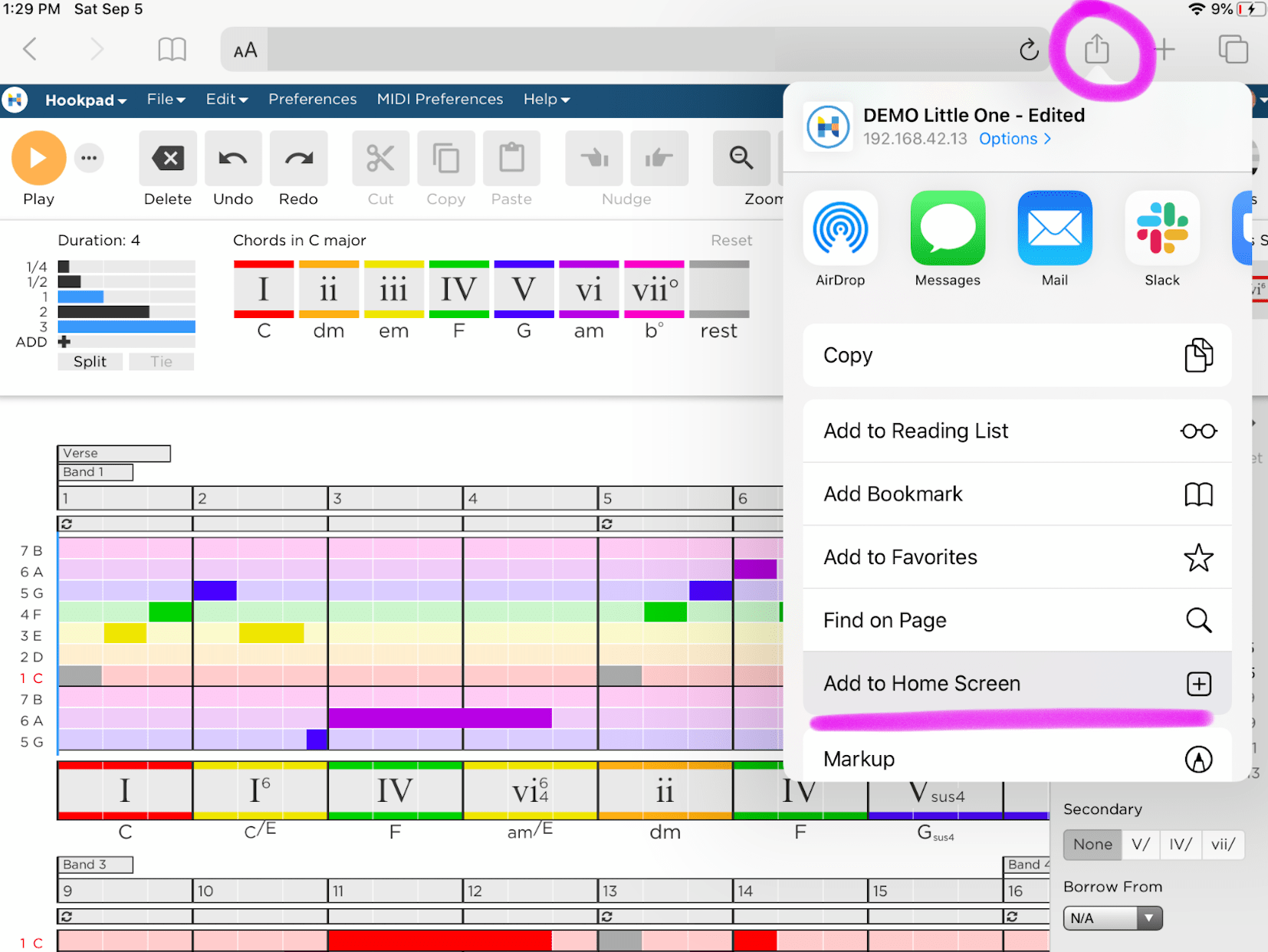
Tip #5: Hide the Labels in the GUI for iPad
Go into preferences -> app settings -> show labels in GUI, and turn this off. This gets you a little extra space by shrinking the height of the GUI and gives a more minimalist look, which I like. Only do this once you’re familiar with the interface, though.
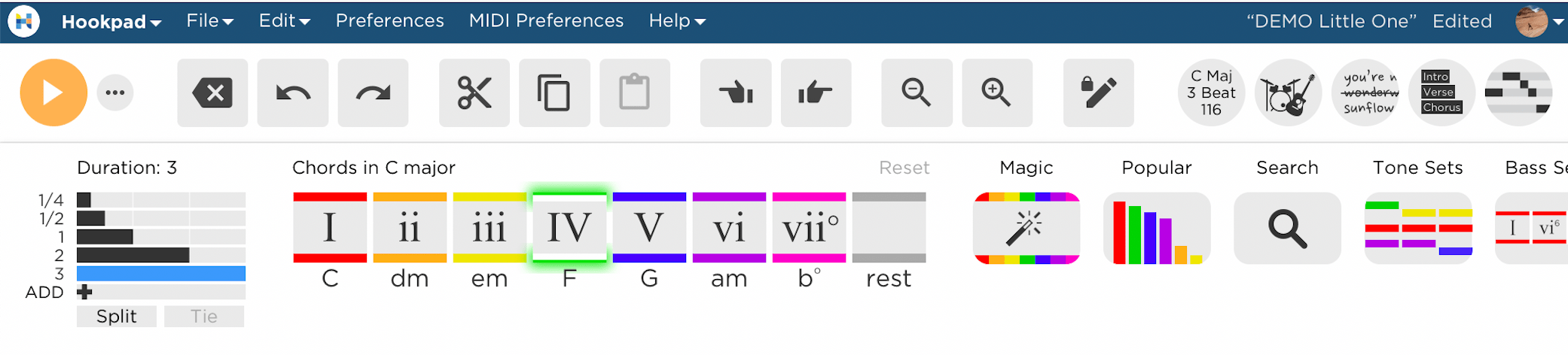
Pretty Great. But Still Not Perfect.
If you do those five things Hookpad is going to be pretty great on your iPad. Now, there are still a few things that don’t work on iPad/touchscreens in 2020. The big thing I’m aware of is recording. So you’ll have to live w/o recording on your iPad for now. I hope these tips help you get the most of Hookpad on iPad.





